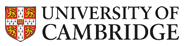Printing
Setting up your printing account
In order to install the printer:
- Go to one of the Maxwell printers
- Scan your Maxwell access cards on the printer
- You should see a screen with the message: "looks like a new card"
- Select "resend my invitation"
- Type in your email address.
- Press Send
You will receive an email with a link to a Windows .exe file, as well as a code to type into the printer.
Printing from Windows and Mac OS X
To print from Windows or Mac OS X, follow the link from the email received above, and install the program. This will give you access to the "Physics Papercut Printer".
Printing from Linux
This only works from inside Google Chrome.
- Open Google Chrome
- Log in with your University Google user identity.
- (Go to Google Calendar, then log in with your @cam.ac.uk email.)
- Go to the PaperCut Hive Secure Print app.
- Click "Add to Chrome" then "Add extension"
- If you get a screen "Halt, who goes there!" then this can be ignored.
If you have a local file that needs to be printed, open in Chrome by going to file:// followed by the absolute path to that file.
To print from Chrome
- Click the three-vertical-dots icon at top-right.
- Click Print
- At "Destination" select "see more"
- Click "PaperCut Printer
- Change any other page/colour/etc. settings
- Click Print
Now go to the printer, swipe your card, and release the print job.
Printing to special paper
If you need to print to a different kind of paper than standard A4/A3, then you will need to specify the use of "Manual Feed" or "Bypass Tray" in order to get the printer to use your paper (and prevent anyone else from accidentally printing to your expensive paper). Depending on the application being printed from, this may be under an "Advanced" tab on Printer properties, or via a "Device" tab, where the Bypass Tray can be enabled.
Poster printing
If you need to print anything larger than A3, you can use the University Printroom services. This will require payment, so please ask your supervisor or CSC administration for permission before using this approach.